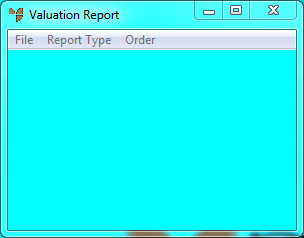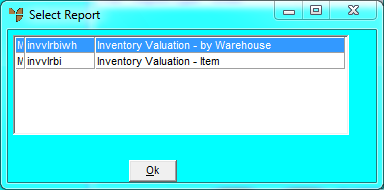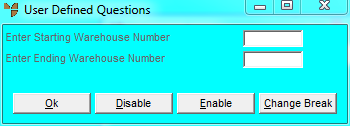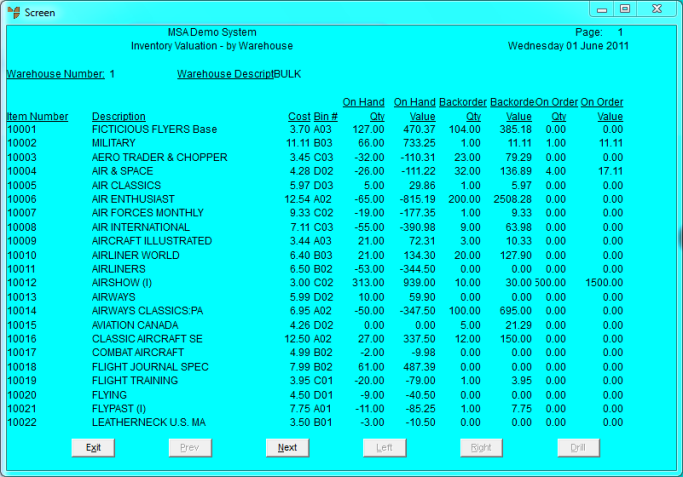Technical Tip
The value on hand of all your warehouses can be quickly balanced to the Current Value in your System Summary as shown here. These figures may differ slightly due to rounding when Micronet calculates the Stock on Hand average value:
Demonstration Company Page: 1
System Summary Report - General Tuesday 12 August 1997
Monthly Sales 12291.07 Cost of Sales 5817.52 GP% 52.67
Yearly Sales 12291.07 Cost of Sales 5817.52 GP% 52.67
Debtor's Aged Trial Balances Stock Movements Month To Date
Current 11819.76 Stock Received 20459.93
Days 30 0.00 Stock Adjust 70.63
Days 60 0.00 Cost Adjust 13.00
Days 90 0.00 Stocktake Adjust 4349.97
Days 120 0.00 On Consignment 0.00
Prior 0.00
Total Owing 11819.76 Purchase Orders 1434.55
Stock On Hand Valuation
File Value 20459.83
Opening the Value 0.00
Current Value 14725.94
For more information about the System Summary, refer to "Sales Desk Inquiries - System Summary".